One of the main advantages of using OnVoard is that our products are all deeply integrated, allowing you to easily set up automations based on preset conditions.
Using NPS surveys to automatically send review request emails is one of the most commonly used playbook for OnVoard users. This is also the playbook we recommend users to start with when they're new to OnVoard. The idea of this automation would be to drop review request email to users who are likely to recommend your products. More specifically, users who have rated 9 or above for NPS survey.
Step 1: Setting up OnVoard Surveys
To start, you would first need to set up surveys. OnVoard supports 4 different types of surveys.
Web Survey
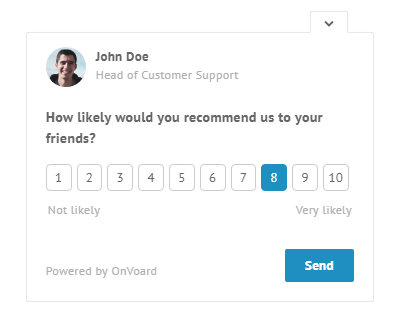
These are survey widgets that will be embedded to your website. Since widget may be interruptive to the user, we recommend limiting the number of questions to keep the survey short and easy to complete.
One-Click Email Survey
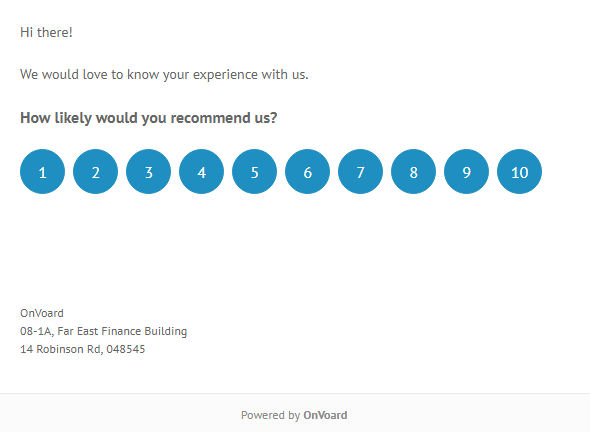
These are email surveys that can be answered with one click. Only one question can be specified. Question type must also support the mode of being able to be answered with a single click. As such, only rating and single selection type question can be used.
Email Survey
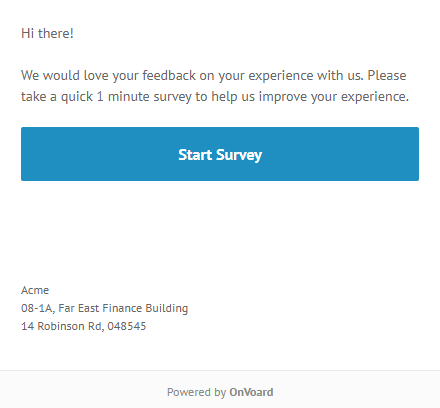
These are email surveys that are commonly used by survey software vendors like SurveyMonkey. User clicks on email link and gets redirected to a site with all survey questions. Redirected site will be similar to the one used for Link Survey.
Link Survey
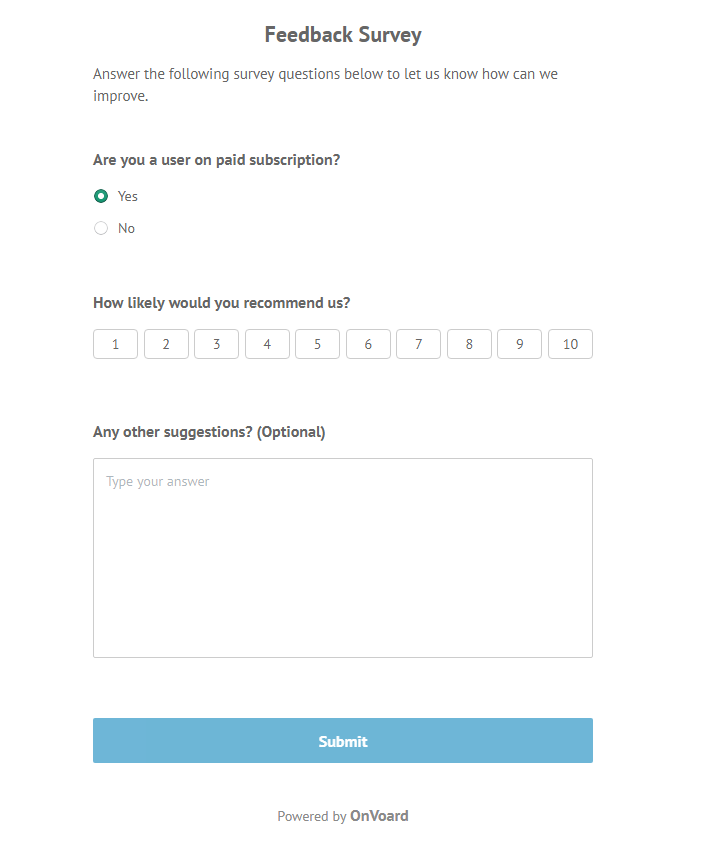
Surveys that will be distributed via url link. OnVoard will host and display all survey questions on the redirected site.
Survey Question Types
At least 1 question must be specified for your survey. The following question types are available:
- Single Selection - Question with single selected answer. Will use radio buttons.
- Multiple Selections - Question with multiple selected answers. Will use checkbox.
- Single-line Text - Question with 1 line answer. Will use input.
- Multi-line Text - Question with multi-line answer. Will use textarea.
- Email - Question that requires email as answer.
- URL - Question that requires url as answer.
- Rating - Question for 1-10 rating scale answer. This is commonly used for NPS survey.
Survey Actions
Action will be executed at the end of survey. Each survey must specify a default action to use. You can add multiple actions and use rules to conditionally route to them.
List of available survey actions:
- Notice - Show notice at the end of survey. This is used when you want to display thank you message .
- Call to Action - Show call to action button and direct user to another site at the end of survey.
- Redirect URL - Automatically redirect user to another url. This will not be available for web survey.
- Review Request - Ask user if they would mind leaving reviews at the end of survey. The difference between this and Call to Action is that you can attach incentives and rewards for completion of reviews. If you don't intend to incentive users for leaving reviews, use Call to Action instead.
- Interview Request - Ask user if they would mind participating in customer interview at the end of survey. Used when you want to get more customer stories.

We'll talk more about survey actions and how to fully utilize its capabilities.
Step 2: Setting up Review Requesters
We'll be using OnVoard's review requester tool to send emails to survey respondents to try and get them to write reviews.
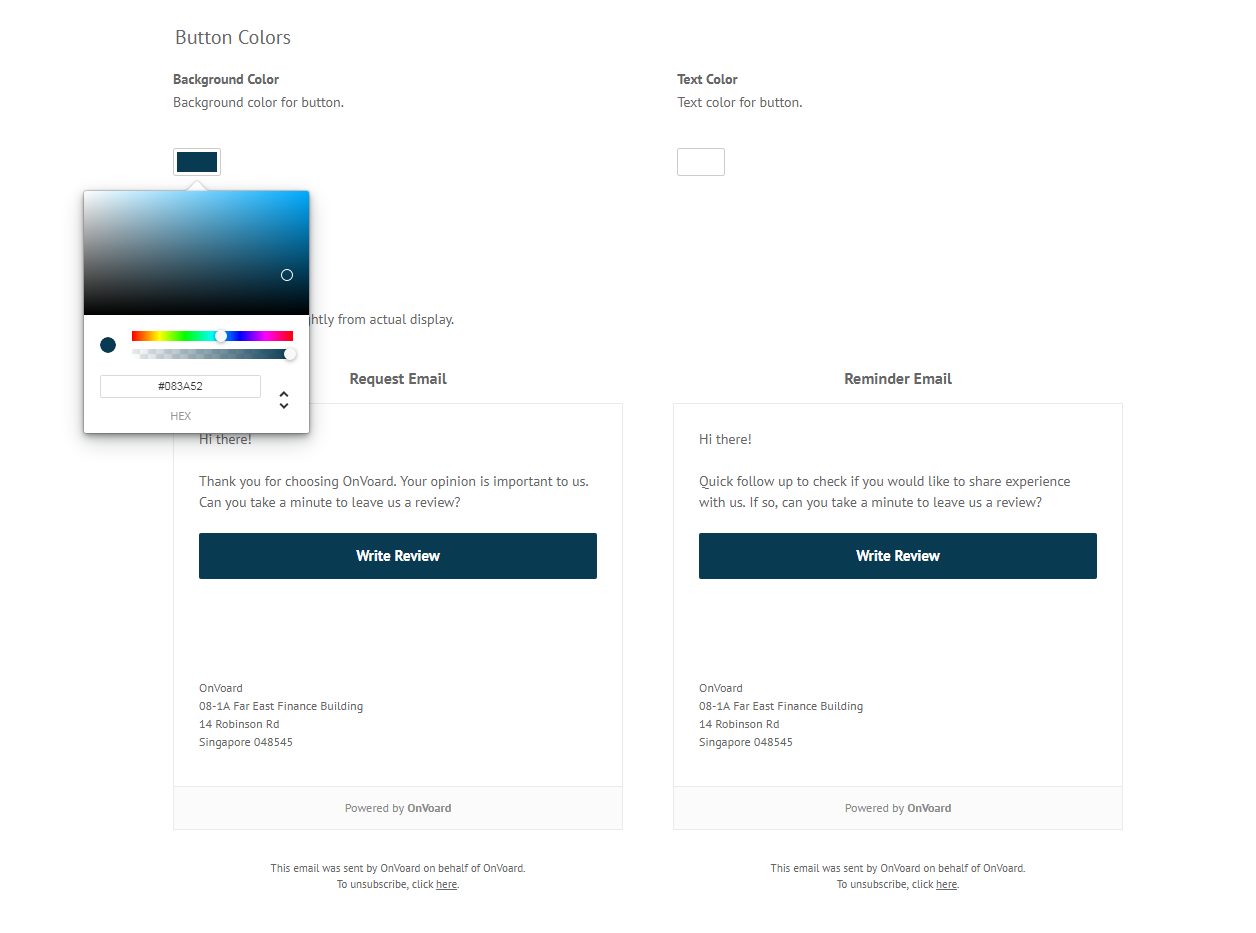
Email message can be customized and layout can be themed according to your brand colors.
Review Rewards
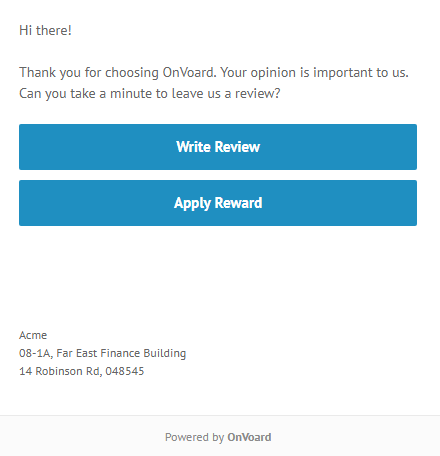
For many, writing reviews can be a bothersome task. You may want to attach incentives to show your appreciation to users for taking their time off in writing reviews.
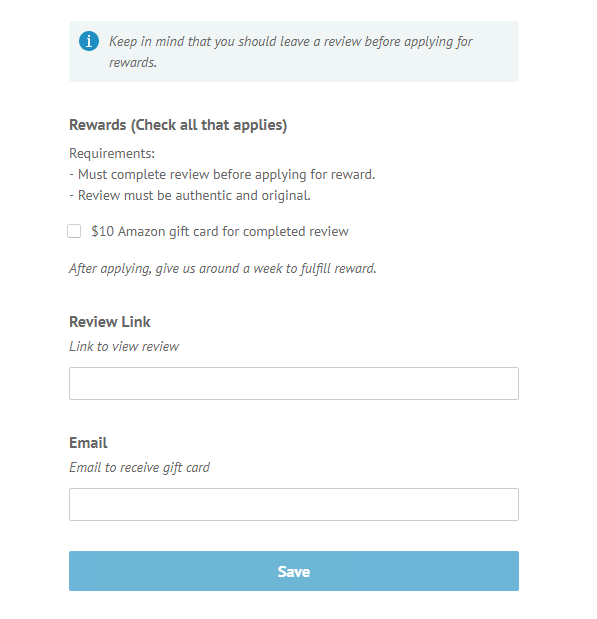
Users can apply for rewards by themselves in a self-serve manner. This workflow is much more organized than requiring them to email you back (for rewards redemption) after they've left their review.
A few things to keep in mind when attaching rewards to review request.
- Only attach rewards for sites that allow incentivization.
- Don't buy positive reviews. Instead, use rewards to encourage your users to write authentic reviews that reflect their actual experience.
Deduplication Window
When setting up review requester, number of days can be specified to lookback and deduplicate. This prevents the system from sending review requests to the same email address. Deduplication window is necessary if you are using automations and want to avoid spamming your recipients' inbox with the same email.
Sending review request emails can be done manually for each recipient but let's make full use of automations to handle these mundane tasks.
Step 3: Automatically send review request based on NPS survey
This is where the fun begins. We'll walk you through on how you can trigger sending of review requests based on survey response.
In-Survey Review Request

You can use survey actions to request for reviews at the end of survey. The example shown above is an illustration of how a review request looks like within a web survey widget. Other survey types like link survey will have a different outlook but the gist is that you can prompt the user to write reviews at the end of the survey.
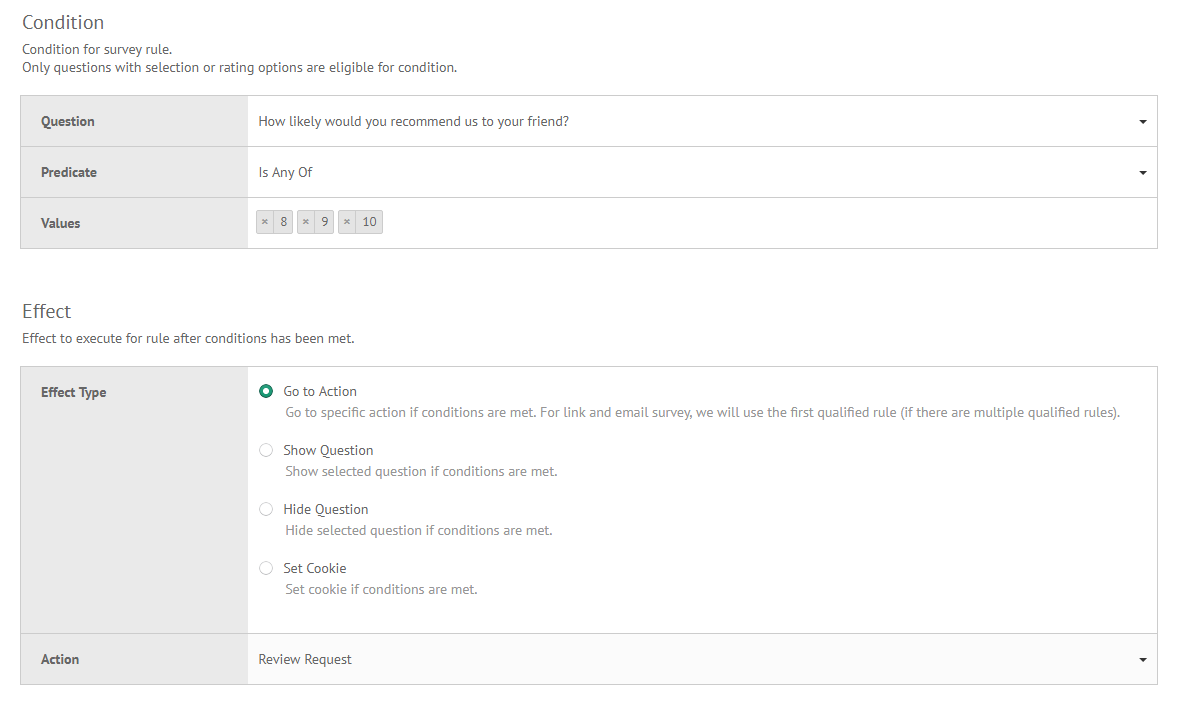
Of course, in the case of an NPS survey, we may only want to request for reviews if the respondent rated us 9 or above. For this, we can use survey rules to conditionally route to specific action based on the respondent's answer.
Survey Respondent Workflow
Another way to automatically send review request based on NPS is to use survey respondent workflow. The key difference between this and the previous approach is that we'll be sending review request to respondent's email inbox directly.

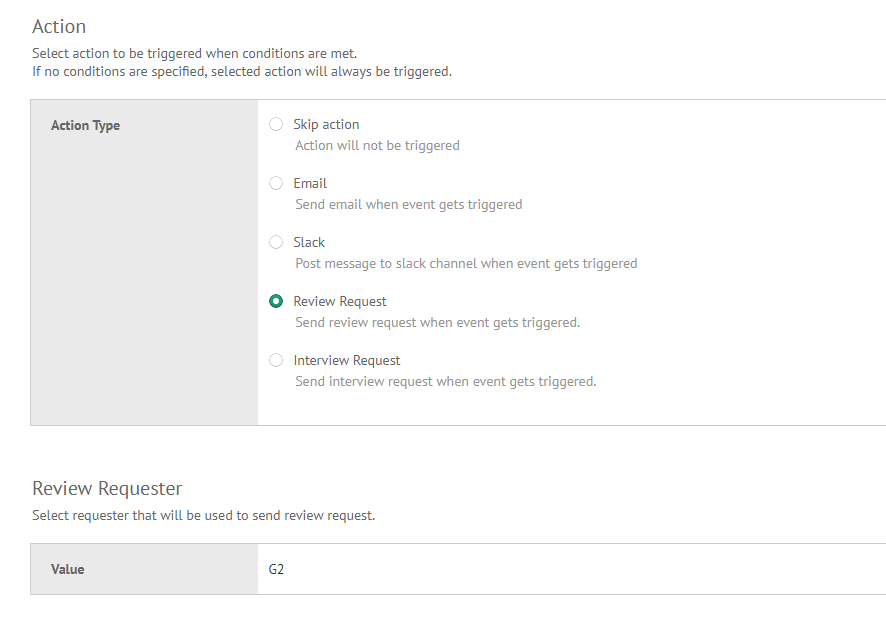
For this approach, a Lag Window (up to 7 days) can be specified so that review request doesn't look automated to recipients.
Multi-Pronged Approach for Review Request
Both methods that we've shown earlier are not mutually exclusive. You can adopt a multi-pronged strategy for review request by using both in-survey review request and survey respondent workflow.
For this to work correctly, you would need to specify deduplication window (that we've mentioned earlier) for review requester to avoid sending the same review request email to recipient's inbox.
Below we shall briefly illustrate how review request lifecycle looks like:
Example: Using Deduplication Window to avoid multiple sends
Day 1
- User is shown NPS survey via web widget.
- Responds to survey by rating 9 for NPS.
- Survey rules conditionally route user to in-survey review request.
- User input email johndoe@example.com to opt-in for review request.
- Review request email arrives at inbox.
- User proceeds to leave a review via email link and apply for review reward.
Day 3
- Workflow is triggered to automatically send review request to survey respondent after 2 days.
- Recipient (johndoe@example.com) is detected as someone who has recently received review request. Will be excluded from sending based on specified deduplication window (100 days).
Example: Cross channel review request via web and email
Day 1
- User is shown NPS survey via web widget.
- Responds to survey by rating 9 for NPS.
- Survey rules conditionally route user to in-survey review request.
- User gets distracted and close survey window.
Day 3
- Workflow is triggered to automatically send review request to survey respondent after 2 days.
- User receive review request email but didn't open the email since he was on vacation
Day 10
- Reminder email arrives at inbox
Day 11
- User return from vacation. Checks his inbox and found that his favorite online store has dropped him a review request.
- Proceeds to leave a review via email link and apply for review reward.
On top of OnVoard's internal automations, our Zapier integration can be used to connect with over 1000 other apps to trigger sending of surveys and review requests. Our products are built to be extensible, so you can still use your existing survey software vendor to trigger sending of review request with OnVoard.
What's Next
Hopefully, this guide will serve as a guide on how you can automate the process of sending NPS surveys and review requests. In the next post, we'll bring the game to the next level and walk you through on how you can use surveys to programmatically conduct customer interviews.
.svg)


%201.png)

