Most businesses aren't exactly tapping on to the full potential of their customer stories. Why? Most of them treat customer stories like blog posts, hoping that it will get picked up by prospects via search engines.
That's not exactly bad, but what if your prospect can go to your customer stories page and search for success stories of companies similar to them. In other words, you need to make customer stories searchable on your site. Stories should be searchable by keywords, filterable categories, or better yet, both. This is necessary because the importance and usefulness of your services may differ based on traits like industry, region, and company size.
It is not a coincidence that large organizations recognize the importance of making customer stories searchable.
Google Cloud

What we like
Google Cloud offers more than 20 different products for their customers. Having the option to filter specific products allows one to easily search for the solution they care about.
What we don't like
Missing keyword search - Having the ability to search by a specific brand would make experience even better. Then again, this can be easily done via it's parent company with "gojek google cloud customer stories".
Cloudera
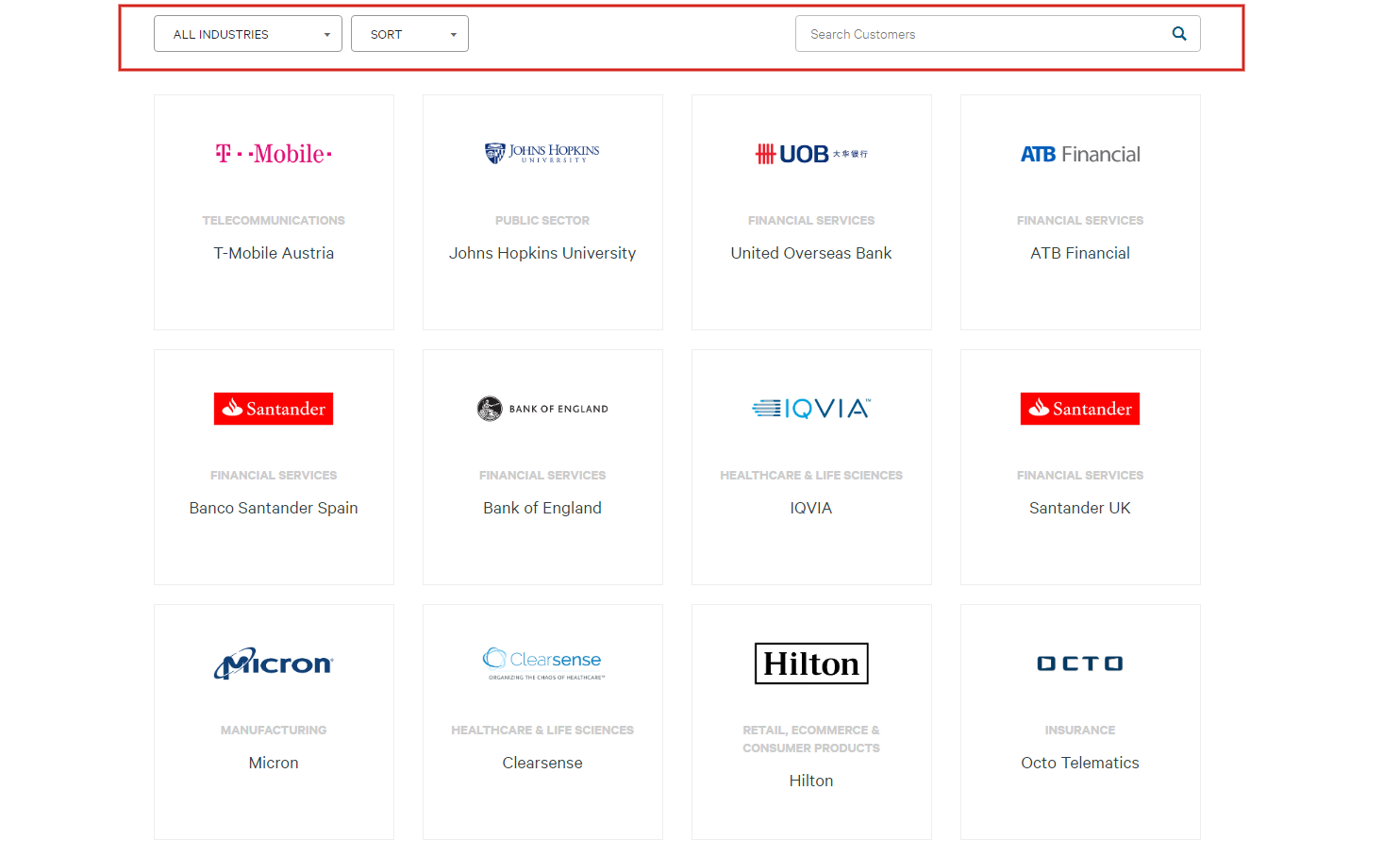
What we like
Cloudera is a big data vendor disrupting how enterprise manage their data assets. As such, being able to filter by industry is a key feature for them. Also, the option to search by keyword is certainly useful for users to search by organization names.
What we don't like
Redundant Sorting - They provide "A-Z" and "Z-A" which I think is kind of unnecessary. Your users aren't going to paginate through all 100 pages, so what's the point of providing an option to sort by alphabets.
Lack of filtering options - For the enterprise clients that they serve, it would be handy to allow filtering by region.
NetApp
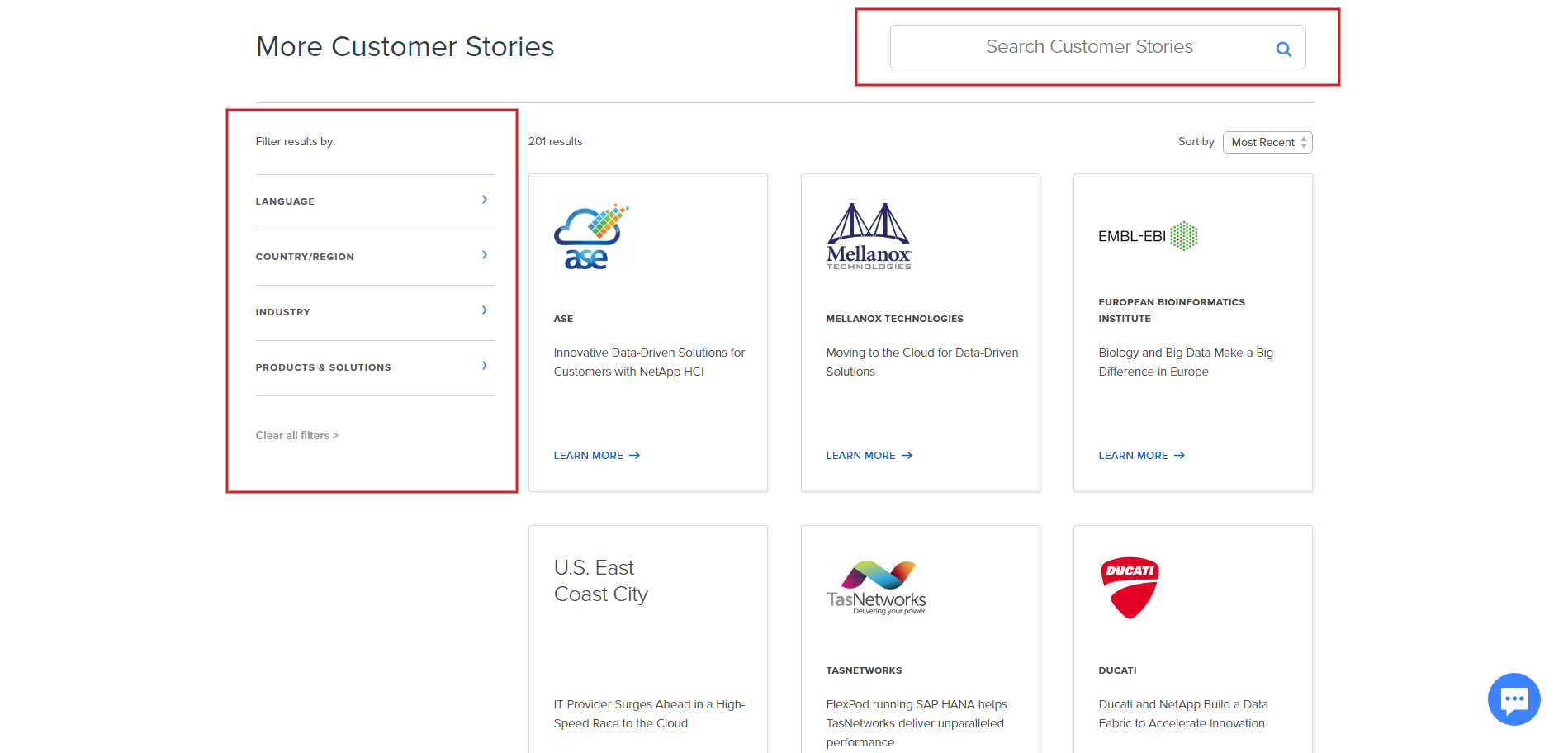
What we like
NetApp is a vendor that provide data services and management for the hybrid cloud. Most of their clients are enterprise users that need to store data in the on-premise environment.
NetApp customer stories page is one of the best that we've seen. They have plenty of filtering options available which is useful. You can also sort by recent customer stories which I think can be handy if you are only interested in recent examples.
What we don't like
Nothing much.
How to use OnVoard to Host Customer Stories Page?
As you can see, building a searchable customer stories page isn't as easy as how it seems to be. Let's see how you can use OnVoard to simplify this by building and hosting your customer stories page without writing any code.
Step 1: Add Story Site
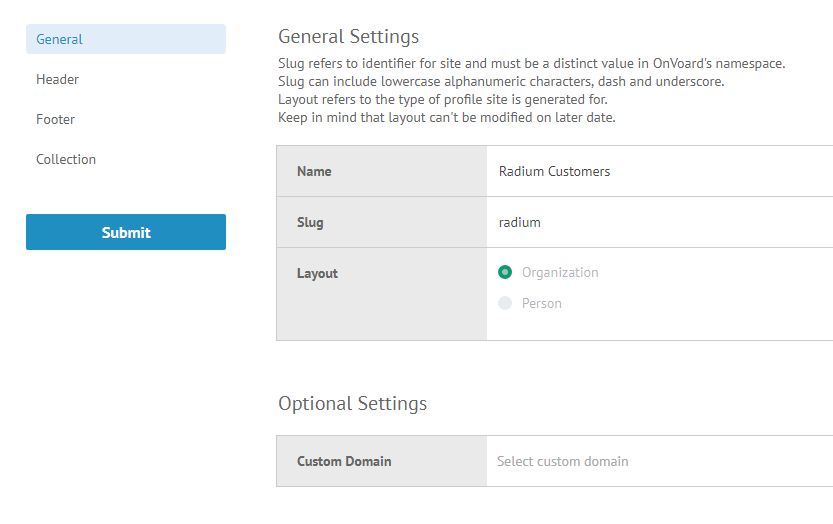
The first step would be to add a story site via OnVoard Console. There are 2 layout options available for your story site, Organization or Person. Visually, the 2 layouts will display stories differently.
If you are:
- B2B company using the site for customer stories, select Organization.
- Using the site for employee stories, select Person.
Layout can't be modified on a later date so you need to decide at creation what kind of stories the site would be used for.
There are also a wide variety of customization options for your story site:
- Customizable components like logo, favicon, header, footer, and navigation links
- Theme colors according to your brand
- Custom domain for branded url like customers.yourdomain.com
- Featured Stories
- Filterable Categories
What about hosting options?
There are various options to host story site. Below is a list starting from least to most technical work required.
- By default, we will use OnVoard's domain to serve story site with url like onvoard.io/stories/acme
- You can use custom domain to serve via branded url like customers.yourdomain.com
- Embed customer stories to your existing page
- Use API to fetch stories data and fully customize how stories will be shown on your site.
Step 2: Add Story Categories

Add story categories via OnVoard Console if you want to be able to filter stories by attributes like regions and industries.
Step 3: Add Story
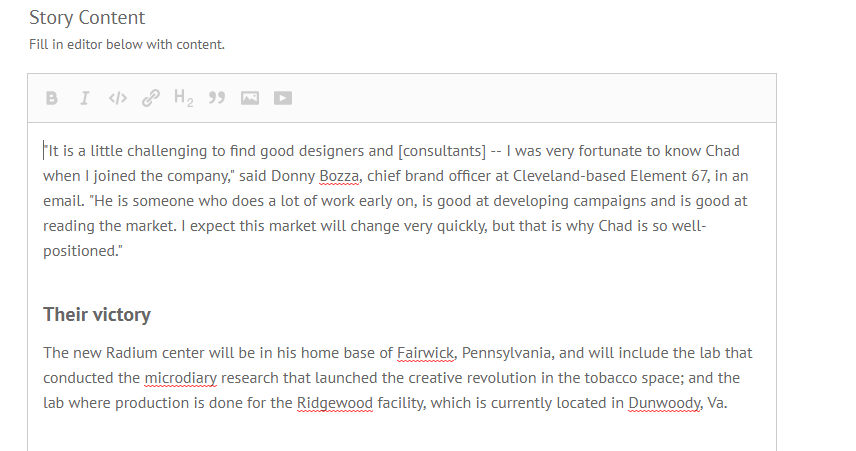
The final step would be to add your story. You will be provided with a rich text editor to add your story, making it simple like adding a new blog post.
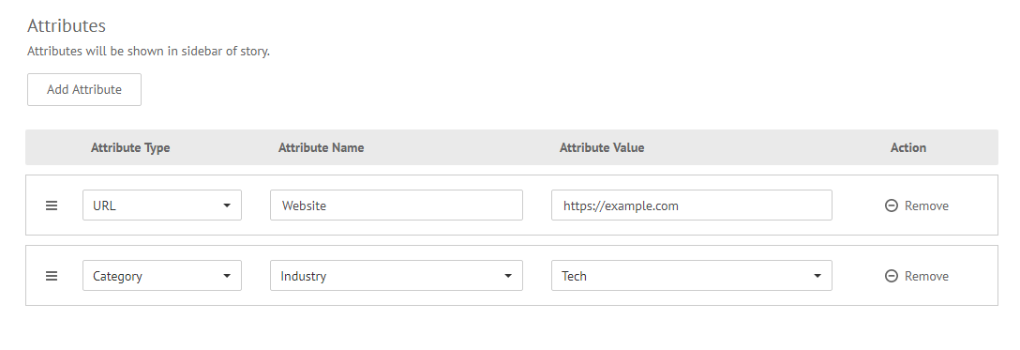
You can also include additional details to make your story more compelling.
- Representative Details
- Featured Quote
- Hero Image
- Attributes
Story Options
After story has been created, you will be provided with a list of options to work with story. We'll highlight 2 key options.
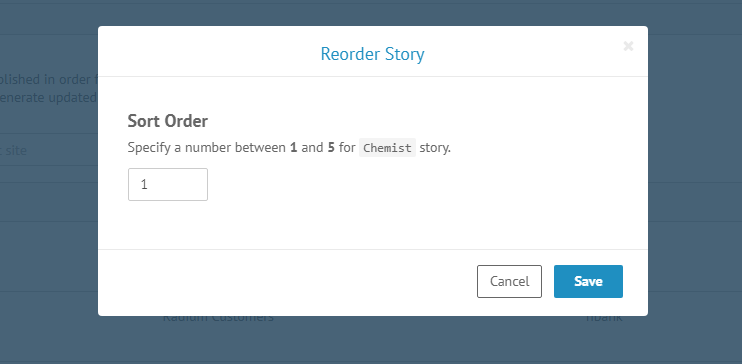
Reorder Story - Sorting stories by alphabetical order doesn't make any sense. Hence all stories are sorted in a custom order. You can reorder story to change its sort order.
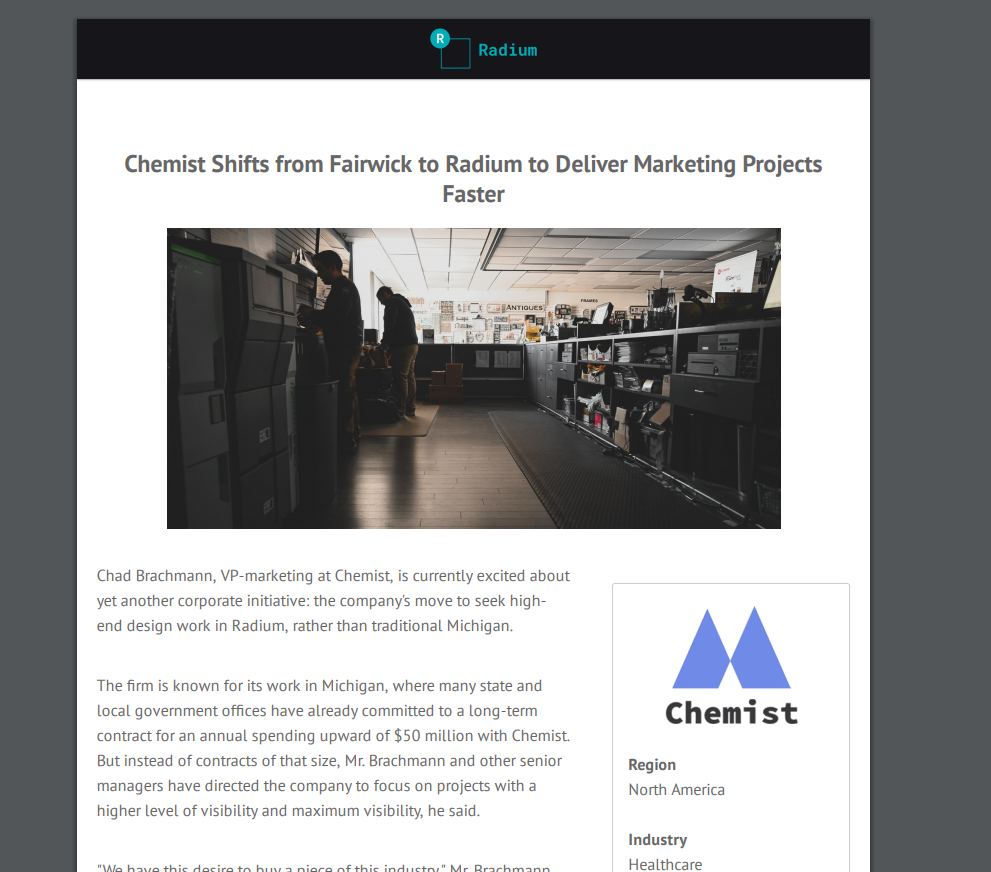
View PDF - OnVoard will also automatically generate PDF for story after modifications have been made. This may be handy if you are presenting to enterprise users.
Final Output
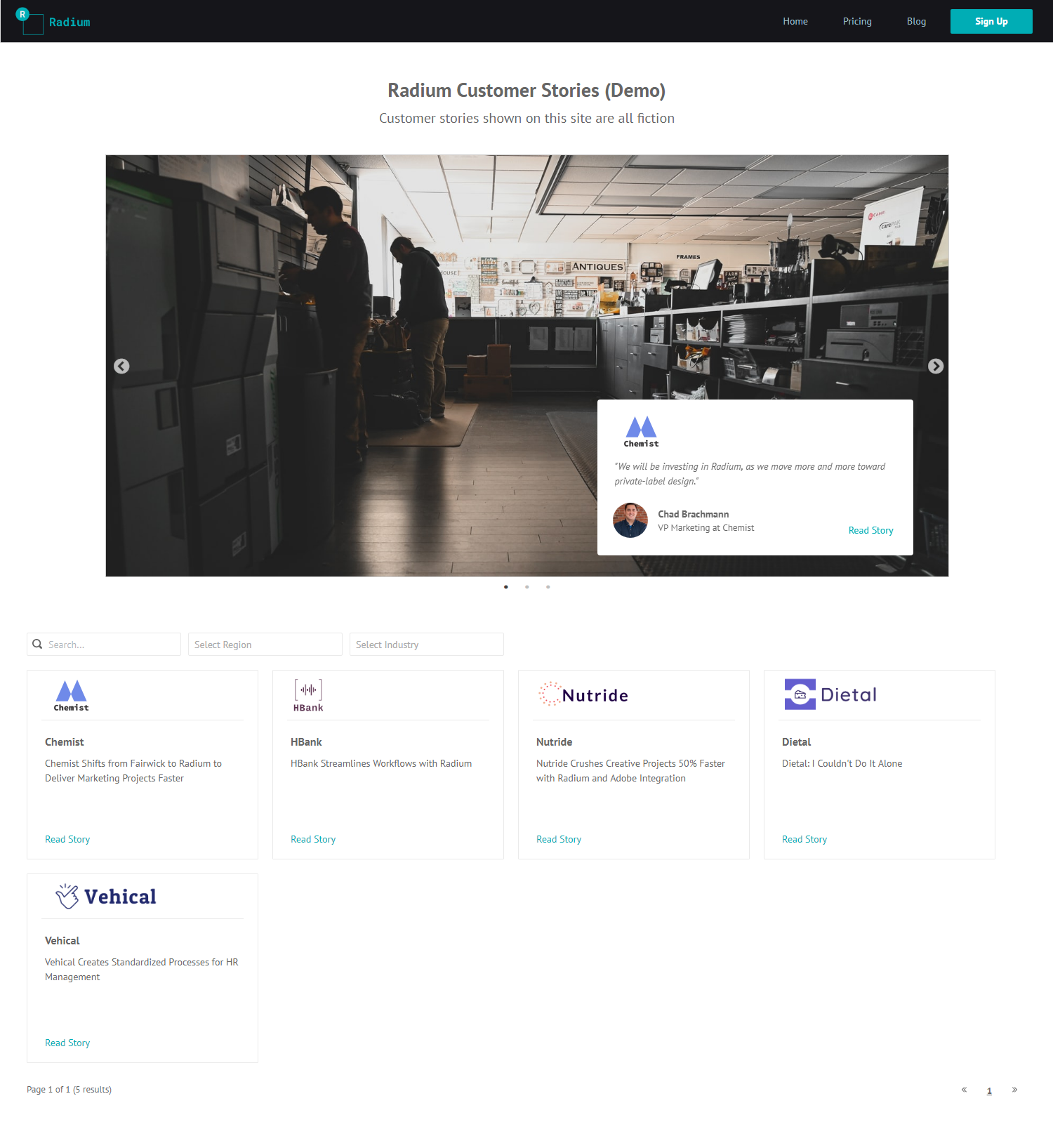
This is a preview of how generated customer stories page looks like. Not too shabby right?

This is a preview of how generated story articles page looks like.
As you can see, OnVoard Stories is specially crafted to help you build aesthetically pleasing customer stories page without any coding. More importantly, you can now make your customer stories searchable and better than customer stories page used by many other large organizations. Considered building all these by yourself, think again my friend.
.svg)



%201.png)
